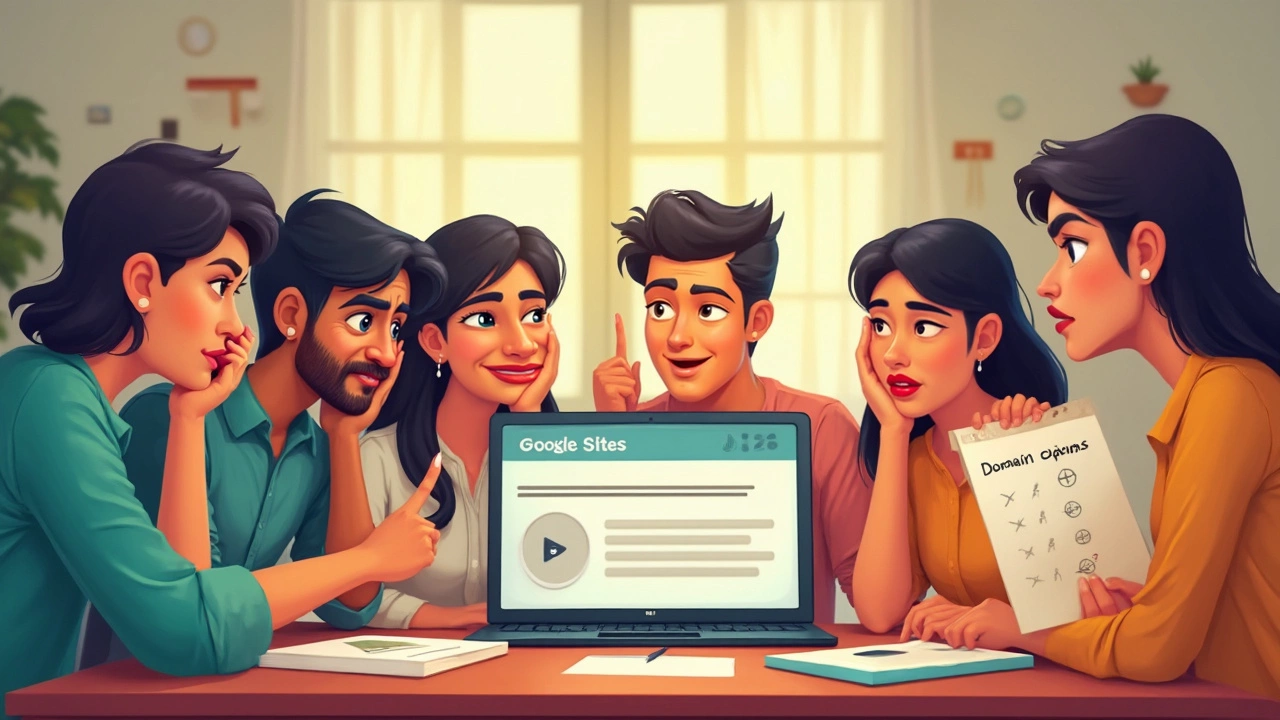If you’re thinking about building a site with Google Sites, the first thing you want to know is: do you get a free domain with that? A lot of people assume you end up with something like yourname.com right out of the gate. The truth is a bit different, but it’s honestly not that complicated.
Google Sites gives you a free web address, but it’s not the kind of custom domain you might imagine. Instead, your site will get something like sites.google.com/view/yoursitename. Technically, it’s not a unique .com or .net—it’s called a subdomain of Google’s own domain. Think of it as an extension off their main site, not your own personal piece of internet real estate.
So yeah, you can publish your site for free, and anyone can visit your web address. But if you want your own brand name, like mycoolstore.com, you’ll need to get a proper domain name and connect it to your Google Site. It’s not super hard, but there are extra steps (and some money involved).
- Google Sites and Web Addresses Explained
- What You Actually Get for Free
- The Real Difference: Subdomain vs. Custom Domain
- How to Connect Your Own Domain
- Tips to Make Google Sites Addresses Look Professional
- What to Watch Out For (Hidden Costs or Limits)
Google Sites and Web Addresses Explained
So, what actually happens when you build a website with Google Sites? Google lets anyone with a Google account create and host a site for free. You don’t need to mess with code or pay monthly fees just to get your own corner of the web. But here’s the part a lot of people find surprising: Google doesn’t give you a true domain name out of the box.
Instead, your site lives at a Google Sites web address, and it always includes a chunk of Google’s own URL structure. It usually looks something like this:
- sites.google.com/view/yourname (classic sites)
- sites.google.com/yourdomain.com/yourname (if created inside a Google Workspace account)
Notice the pattern? No matter what, the web address is based on Google’s domain. This means your site is really a subpage of Google’s bigger website. Sure, you get to pick the last part of the URL, but you don’t control the whole address like with a paid domain.
There are a few perks here—your site is live, no extra fees, and Google takes care of the technical hosting stuff. It's a fast way to publish without getting bogged down in setup headaches.
But, to be clear, your web address does not look super professional. If you're building something for a business, a portfolio, or anything that relies on trust, having sites.google.com in your URL can look a bit amateurish. That’s why a lot of folks who start on Google Sites eventually want to connect a domain they own.
Here’s a quick table that sums up the differences between the free Google Sites web address and a custom domain:
| Type | Example | Ownership | Ideal For |
|---|---|---|---|
| Google Sites Address | sites.google.com/view/yourname | Internal use, quick projects, schools | |
| Custom Domain | yoursite.com | You | Brands, businesses, portfolios |
The big takeaway: you don't get a standalone, personal domain just by signing up.
What You Actually Get for Free
Here’s the straight answer: when you use Google Sites, you get to publish your site online instantly, and it won’t cost you anything. There's no need to pay for hosting, no monthly fees, and no upgrade just to get your project online. If you have a Google account, you can build as many sites as you need.
But what kind of web address do you actually get? It’s always a subdomain, which looks like this: sites.google.com/view/sitename. It’s a unique URL, so nobody else can grab it, but it always sits under Google’s own domain. So, when people enter your address, they’re technically visiting Google’s network, and your site is just one small section inside it.
What’s actually included with your free Google Sites site:
- Unlimited free hosting on Google’s servers
- A secure, SSL-encrypted connection—your site address will start with https:// by default
- Your own unique Google Sites URL
- Integrated tools for adding text, images, forms, docs, and even YouTube videos
- No ads placed by Google (your visitors won’t get random banners)
One cool fact: you can control who gets to see your site. Keep it private for a select team, open it up to anyone with the link, or make it totally public—your call.
If you're working with a small group (like a class or a club), that free Google Sites link is more than enough. But if you’re aiming for a full-on business presence, you’ll eventually want a custom web address to look legit and be easier to share.
| Feature | Included for Free? |
|---|---|
| Google Sites web address | Yes |
| Website hosting | Yes |
| Custom domain (yourname.com) | No |
| Unlimited pages | Yes |
| Built-in SSL/HTTPS | Yes |
Just remember: the headline is, you get a free website and free web address through Google Sites—but not a free custom domain name you own.
The Real Difference: Subdomain vs. Custom Domain
This always trips people up, so let’s break it down. With Google Sites, your site uses a subdomain by default, like sites.google.com/view/coolclub. Here, you’re borrowing space off Google’s main domain. It’s free, it just works, and it’s great for fast projects or sharing within a group.
But what about those slick, straight-to-the-point addresses—like coolclub.com? That’s a custom domain. You actually own it, and it doesn’t advertise Google in the URL. Using a custom domain feels way more professional, and it’s a must if you want your brand to stick in someone’s mind or if you’re running a business.
Here’s a quick look at what you get with each:
| Feature | Google Sites Subdomain | Custom Domain |
|---|---|---|
| Cost | Free | About $10-20/year* |
| URL Example | sites.google.com/view/yourname | yourname.com |
| Easy to Share | No, it’s long | Yes, simple |
| Branding Power | Low | High |
| Control/Ownership | Owned by Google | You own it |
*Domain prices can vary, but even at the cheapest, there’s some cost. Google Sites never gives you one of these full custom domains for free—it just lets you use a fancy Google address.
One more thing: if you connect your site to your own domain, Google still hosts your site for free. You only pay for the domain—there’s no monthly hosting fee. That’s one of the nicer perks compared to a lot of website builders out there. So, the main call: stick with the subdomain if you don’t care about flexibility or branding, but grab a custom domain if looking pro actually matters to you.

How to Connect Your Own Domain
So you want that clean and professional Google Sites look with your own free domain name, not the long address Google gives you? Let's break down how you can do it. You'll need to buy a domain from a registrar (like Google Domains, Namecheap, GoDaddy) before you can link it to your Google Site. Connecting your new domain isn't super tricky, but you'll need to tweak a few settings.
Here's how you connect your own domain to a Google Site:
- First, buy your domain if you haven't. Google Domains works smoothly, but others are fine too.
- On Google Sites, open the site you want to use. Click the three-dot menu up top, then click "Custom domains."
- Pick either "Buy a domain" or "Use a domain you own." If you already bought one, choose the second option.
- Enter your domain (like yourcoolsite.com) and hit next. Google will walk you through the "verify ownership" process.
- Follow the steps to add a TXT record (or CNAME) to your domain’s DNS settings. Google gives you the exact value you’ll need.
- This part trips people up: go to your domain registrar (where you bought the domain), find the DNS section, and add the TXT record or CNAME, exactly as Google says. Save it!
- Hop back to Google Sites and finish up; Google checks you actually own the domain, then links it to your site.
Sometimes, DNS changes can take up to 48 hours to go live, but usually it's quicker (a few hours). Your website will be available at your domain, and visits to the long Google address will point people right there, too. If you use Google Workspace (the paid business suite), you get more options and maybe less hassle setting things up, especially if your domain is already on Google Domains.
While connecting your domain isn’t free if you’re buying the domain, Google itself won’t charge you extra just to connect it to Google Sites. Be sure to renew your domain every year – if you let it expire, your site link will break.
Here's a quick look at popular registrars and average .com prices:
| Registrar | Avg. .com Price/year |
|---|---|
| Google Domains* | $12 |
| Namecheap | $9-13 |
| GoDaddy | $12-15 |
*Google Domains has been shifting to Squarespace, but the process is still similar as of April 2025.
This way, you get the best of both worlds: the easy website creation of Google Sites and the pro image of your own custom domain.
Tips to Make Google Sites Addresses Look Professional
Your site’s web address is often the first thing people see, so making it look sharp is a smart move. With Google Sites, you’re mostly stuck with that sites.google.com URL unless you grab a real domain. But you can do a few things to make your free address look a lot better—even if you’re not willing to pay for a custom name yet.
- Choose a Short, Clear Site Name: When you set up your site, you get to pick the ending part of your web address—like sites.google.com/view/yourname. Make that as short and catchy as possible. Skip numbers, weird abbreviations, or long phrases. People should be able to type it from memory.
- Avoid Special Characters: Special symbols, uppercase letters, or random punctuation just make the URL look messy and are harder to share. Stick with lowercase letters and maybe a simple dash if you absolutely need it.
- Use a Free URL Shortener: If you want to share your site without that long “sites.google.com/view/...” mess, tools like Bitly or TinyURL can turn it into something much cleaner, like bit.ly/yourproject. This isn’t a true custom domain, but it’s fast and free.
- Connect a Custom Domain (Best Option for Brand: If you want to look truly pro, buy a real domain name (like yoursite.com) and link it to your Google Sites site. Google lets you do this in the settings, and you can buy the domain from Google Domains, GoDaddy, or Namecheap. This step really boosts trust with visitors.
- Promote Consistent Branding: Even if your URL isn’t custom, use your logo and brand colors everywhere on the site. Put your web address on business cards, emails, and social profiles so it becomes familiar. Consistency makes any address seem more official.
If you want a quick side-by-side of the main options, here’s how your address might look in different situations:
| Option | Example Address | Cost |
|---|---|---|
| Default Google Sites | sites.google.com/view/yourname | Free |
| URL Shortener | bit.ly/yourproject | Free |
| Custom Domain | yourbrand.com | About $12+/year |
More than half of people—about 53% in one recent poll—say they trust a brand more if a website has a proper free domain that matches its name. If you’re serious, upgrading to a real domain is worth it. In the meantime, these simple tweaks can help you make the most of what’s free with Google Sites.
What to Watch Out For (Hidden Costs or Limits)
When you use Google Sites, you avoid a lot of the upfront costs you might find with other site builders. But there are a few catches lurking under the surface. If you’re not careful, you might run into surprise expenses or bump up against limits that could mess with your plans.
Here’s what you need to keep in mind:
- No Free Custom Domains: Google Sites never gives you a free domain like "yourname.com". Sure, your site is live at a Google subdomain for zero cost, but if you want a real custom name, you have to buy it from registrars like Google Domains, Namecheap, or GoDaddy. Expect to pay around $12–$18 a year, depending on the domain ending you want.
- Storage and Size Limits: Even though Google doesn’t slap obvious fees on you, your Google Sites storage depends on your linked Google Drive account. Right now, the free tier gives you 15GB of storage across Gmail, Drive, and Photos. Giant heavy files on your site? Those eat into your total, and you might have to pay Google for extra space.
- Limited Customization: If you need something fancy—like code embeds, custom scripts, or powerful site features—Google Sites is pretty basic. Choosing a different website builder with more muscle usually means a price tag attached. It doesn’t cost dollars with Google, but it could cost you time or force you to use paid tools for upgrades.
- No Built-in E-Commerce: Need a shopping cart or payment system? You’ll have to plug in outside services or switch to something like Shopify or Wix, which means extra work and more fees. Google Sites just doesn’t come with e-commerce by default.
- Workspace Plans: Some features (team sharing, permissions, branded templates) work best if you use Google Workspace, Google’s paid business product. Personal accounts don’t get as much flexibility.
To sum up these watchouts, here’s a handy breakdown of key limits and typical costs you might deal with if you want to go beyond the basics:
| Feature | Is It Free? | Extra Cost? |
|---|---|---|
| Google Sites Hosting | Yes | No |
| Google Sites Subdomain | Yes | No |
| Custom Domain | No | $12–$18/year |
| Extra Storage (over 15GB Drive) | No | From $1.99/month |
| Advanced Custom Features | No | Costs via third party tools |
| Business Features (Workspace) | No | From $6/user/month |
Bottom line: publishing with Google Sites is definitely free, but if you want your site looking pro, or need tools for growth, be ready for these hidden costs and limits.