It’s easy to feel stuck when you have two free website builders in front of you and no clear idea which one actually lets you get stuff done with the least hassle. That’s what tripped me up when I needed a quick landing page for my kid Ayaan’s school project. Do you go with Wix’s drag-and-drop everything? Or does Google Sites’ simplicity win out when you just want something live in ten minutes?
If you’ve never built a site before, both Wix and Google Sites feel pretty welcoming. They don’t throw coding at you or expect you to learn a single techy term. But there are differences that matter, especially if you care about how polished your website looks or whether you can mess around with layouts without getting frustrated.
For anyone who’s rushed (I’ve typed one-handed while taking Bruno out for a walk), knowing whether you’ll get stuck on basic stuff is huge. Also, let’s be honest — free comes with limits. The “catch” with both platforms is different, so if you’re building more than just a digital flyer, you’ll want to know what those limits are before you spend an hour tweaking colors you might never get to use.
- Getting Started: Ease of Use
- Design and Customization
- What Do You Get for Free?
- Final Thoughts: Best Use Cases
Getting Started: Ease of Use
If you're new to website building, the biggest deal is how fast you can actually get something online. Both Wix and Google Sites push the idea of zero experience needed, but they take pretty different approaches once you try them.
With Wix, you land on the homepage, click “Start Now,” and it's all step-by-step. Wix asks a few questions, like what kind of site you want (blog, portfolio), and offers to auto-create a template. If you hate making choices, that’s a win. Then you hit the drag-and-drop editor—everything’s pretty visual. Want to move a headline? Click, drag, done. Even my older son Aditya, who’s thirteen, got the hang of it for his chess club site.
Google Sites doesn’t have the flashy onboarding. You hit “Blank Site,” and there you are: super basic page builder. You drag text boxes, images, maybe toss in a calendar or map. Layouts are simple and it’s almost impossible to mess things up. You don’t get overwhelmed with too many choices.
Here’s the kicker: if you already use Gmail or Google Drive, Google Sites just works with your account. No extra sign-ups. It’s way faster to start if you’re deep in the Google world already.
If you want to see where things stand side by side, here’s a quick summary:
| Feature | Wix | Google Sites |
|---|---|---|
| Sign-up Process | Few steps, asks project type | One click if you have Google account |
| Editor Type | Drag-and-drop, highly visual | Drag-and-drop, but simpler |
| Learning Curve | Very easy | Even easier |
Wix feels more like using a graphic design app. Google Sites is more like filling out an online form: what you see is what you get, no hidden options. If you want quick and foolproof, Google Sites wins. If you want a bit more flexibility without a big learning curve, Wix is still a breeze.
Design and Customization
This is where the difference between Wix and Google Sites jumps out at you. If you dream about changing backgrounds or dragging stuff anywhere you want, Wix just has way more muscle. There are over 800 free templates on Wix, so whether you want something for a side hustle, a resume, or a fan site for your kid’s soccer team, there’s a starting point. You can move, resize, and layer things anywhere—full-on creative freedom. Fonts, colors, slideshows, video backgrounds, custom animations—most of it’s just a click away. Every color and detail can be tweaked. If you want, you can even add extra apps for forms, chats, and more. The main catch: if you get too nitpicky, tweaking can turn into a time sink.
Google Sites is the opposite. Here, you get a small handful of clean, very basic themes. Don’t expect fancy fonts, parallax effects, or interactive stuff. The magic of Google Sites is that you literally can’t break it or make it ugly. You drag in images, docs, charts, or Google Maps, and the system lines it up for you. This is awesome if you just want something neat for a school project or a business event. But if you’re itching for creative control, you’ll get frustrated fast.
Here’s a quick comparison for the nitty-gritty:
| Feature | Wix | Google Sites |
|---|---|---|
| Number of Templates | 800+ (industry, hobby, blog, etc.) | 9 basic layouts |
| Drag-and-Drop Freedom | Yes, total control | Limited, grid-based |
| Mobile Editing | Custom mobile view | Simple, automatic mobile view |
| Fonts, Colors, Animation | Extensive choice | Very limited |
| App Integration | Huge app market | Mostly Google Workspace only |
If you want it to just look decent and care more about speed than wow-factor, Google Sites is fine. For max style and creative mess-around, Wix wins every time.
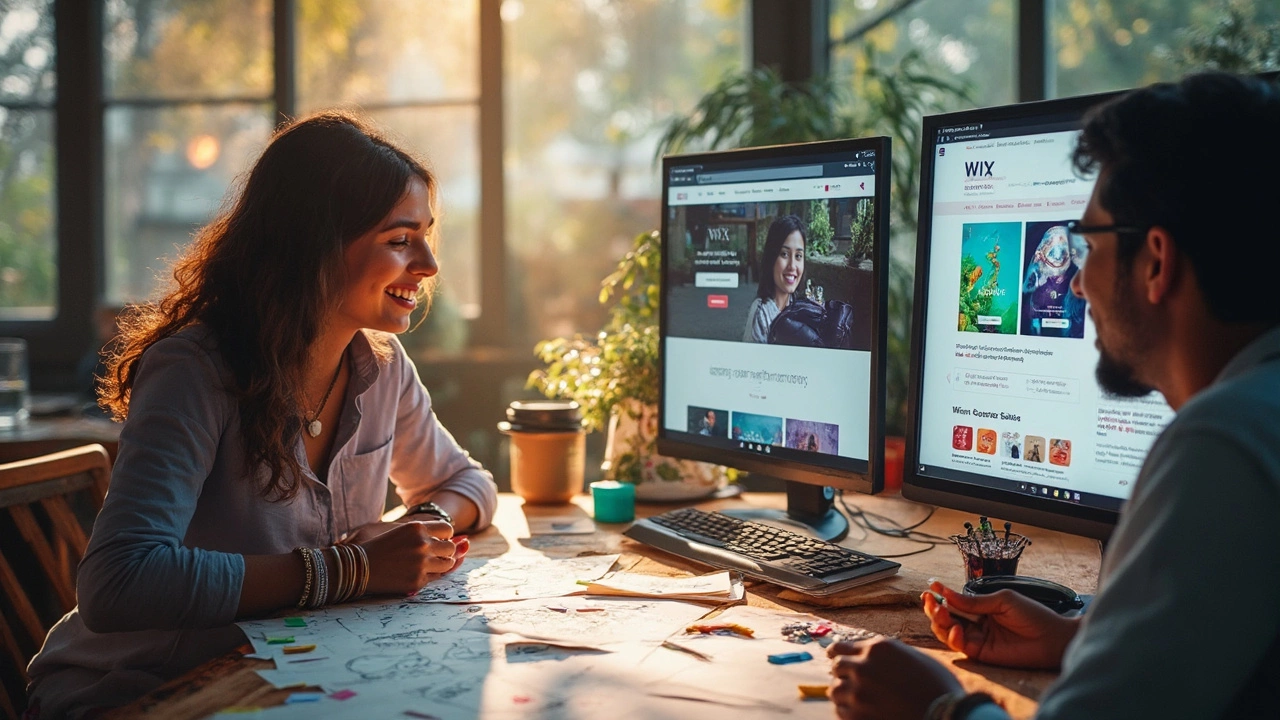
What Do You Get for Free?
Alright, so everyone loves the word "free," but what does that actually mean when you're picking between Wix and Google Sites? Both slap the free label on their plans, but there are some pretty real differences once you look under the hood.
Here’s the breakdown of what you get without dropping your credit card info on either free website builder:
- Wix: Free access to its drag-and-drop editor with all the basic features—templates, image uploads, and text boxes galore.
- Google Sites: Totally free with your Google (Gmail) account, no upsells. You edit right out of your browser with everything tied to Google Drive.
Now, let’s talk about the fine print. With Wix, your website lives on a wixsite.com domain (like yoursite.wixsite.com/kids-club), and you’ll always see Wix ads at the top and sometimes the bottom of every page. Google Sites, on the other hand, puts your site on a sites.google.com/view/yoursite link, but zero ads—even for free. If you’re just sharing a page with your kid’s class, no big deal, but it looks less professional for businesses.
| Feature | Wix | Google Sites |
|---|---|---|
| Custom Domain | No | No |
| Platform Branding | Visible ads | No ads |
| Storage Limit | Up to 500 MB | Depends on Google Drive (usually 15 GB shared) |
| Templates | 100s, customizable | Limited, basic layouts |
| App Integrations | Many (with limits) | Mostly Google apps |
Here’s the honest rub—if you want a site that looks decent and has built-in features like contact forms or image galleries, Wix gives you way more design flexibility out of the box. But the catch is, you’re a bit boxed in when it comes to removing their ads or getting your own web address—for that, a paid plan is needed. Google Sites is super barebones, but it rarely breaks or gets complicated. It hooks neatly into Docs, Maps, and Drive, which is gold if you just want to organize classroom resources or club activities.
If you’re going for simple, ad-free, and just need something live fast (say, your kid’s Lego-building portfolio), Google Sites does the job with less fuss. But for a more stylish look—or if you want to play with layouts and widgets until you run out of coffee—Wix feels like the free version with fewer creative limits, unless that Wix branding bugs you.
Final Thoughts: Best Use Cases
If you want a free website builder for quick, simple projects, here’s where the two really split. Google Sites is plain and direct, almost like building a digital noticeboard. Teachers, students, clubs, or anyone who just needs info online (like event schedules, a classroom assignment, or a private team portal) can get set up in minutes. You won’t get fancy animations or creative layouts, but you probably don’t need them. Google Sites also works seamlessly if you already use Google Workspace, making it super easy to drop in Docs, Slides, and Sheets—this is great for things like lesson plans or project hubs.
On the other hand, Wix is for people who want to play around with design, even on the free plan. You get a massive head start with all the templates—over 800 last time I counted. These aren’t basic, either; they’re designed for restaurants, portfolios, personal blogs, or even small online shops (though real ecommerce needs a paid plan). If you want custom fonts, drag-and-drop layouts, and images that pop, Wix gives you more creative control right out of the box.
Here’s how it breaks down for common scenarios:
- Google Sites: Staff directories, event flyers, classroom websites, or anything internal for small groups—fast, no learning curve, nothing flashy.
- Wix: Art or photography portfolios, personal blogs, local business sites, landing pages with visual punch—when you actually care about how it looks and want more customization options.
If you’re curious how the features stack up, this quick table lays it out for strengths at a glance:
| Builder | Best For | Standout Feature | Main Limitation (Free) |
|---|---|---|---|
| Google Sites | Internal, info-focused sites | Google integration and speed | Very basic design, limited layouts |
| Wix | Public, creative sites | Template variety and custom design | Wix ads, no custom domain on free plan |
If you’re helping your kid set up their first portfolio or building a class portal, pick the platform that matches how much control and polish you want. For pure speed and convenience, Google Sites wins. If you’re into tweaking colors, fonts, and want the site to actually impress people, Wix is the better bet, even if you’re not ready to open your wallet just yet.
